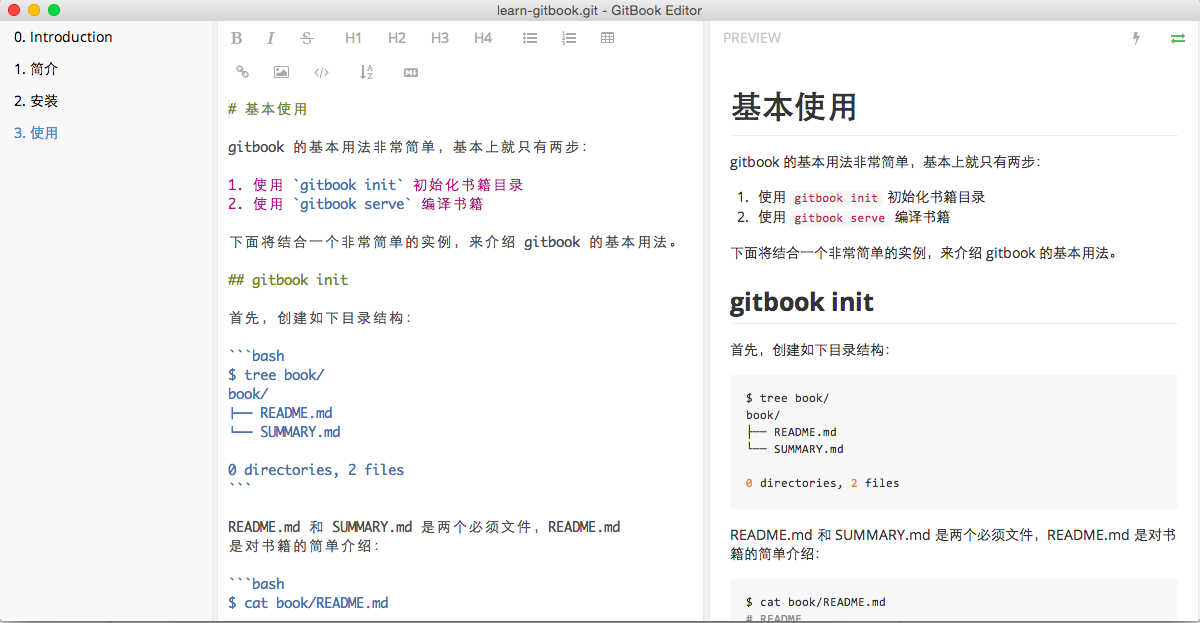快速开始
1. 初始化目录
首先,在项目中创建如下目录结构并编辑文件:
:.
│ README.md
│ SUMMARY.md
./README.md
# This is a book powered by [GitBook](https://github.com/GitbookIO/gitbook).
GitBook使用一个 SUMMARY.md 文件来定义文档的菜单。SUMMARY.md中[]内的内容是标题,()内是文档的路径,章节和子章节用四个空格或者tab键来分级。 每一个章节都有一个专用的页面(如 chapter1/README.md),并被分割成子章节。
我们可以使用 标题 或者 水平分割线 标志将 GitBook 的左侧目录分为几个不同的部分
./SUMMARY.md
* [Introduction](README.md)
* [Chapter1](chapter1/README.md)
* [Section1.1](chapter1/section1.1.md)
* [Section1.2](chapter1/section1.2.md)
* [Chapter2](chapter2/README.md)
编辑完成后,运行 gitbook init,来为我们创建 SUMMARY.md 中的目录结构:
:.
│ README.md
│ SUMMARY.md
│
├─chapter1
│ README.md
│ section1.1.md
│ section1.2.md
│
└─chapter2
README.md
注意:好像 gitbook init 只支持两级目录!
2. 预览
书籍目录结构创建完成、编辑完成以后,就可以使用 gitbook serve 来编译和预览书籍了:
$ gitbook serve
Live reload server started on port: 35729
Press CTRL+C to quit ...
info: 7 plugins are installed
info: loading plugin "livereload"... OK
info: loading plugin "highlight"... OK
info: loading plugin "search"... OK
info: loading plugin "lunr"... OK
info: loading plugin "sharing"... OK
info: loading plugin "fontsettings"... OK
info: loading plugin "theme-default"... OK
info: found 5 pages
info: found 4 asset files
info: >> generation finished with success in 3.0s !
Starting server ...
Serving book on http://localhost:4000
gitbook serve: 命令实际上会首先调用gitbook build编译书籍,完成后会打开一个 web 服务器,通过http://localhost:4000/可以预览书籍。gitbook build: 运行该命令后会在根目录中生成一个_book文件夹, 里面的内容即为生成的 html 文件,仅使用该命令用来生成网页而不开启服务器。
现在,gitbook为我们创建了书籍目录结构后,就可以向其中添加真正的内容了,文件的编写使用 markdown 语法,在文件修改过程中,每一次保存文件,gitbook serve 都会自动重新编译,所以可以持续通过浏览器来查看最新的书籍效果!
另外,用户还可以下载 gitbook 编辑器,做到所见即所得的编辑,如下: